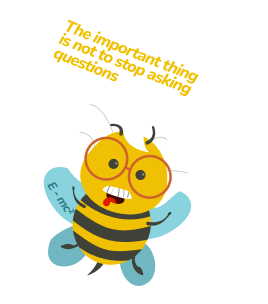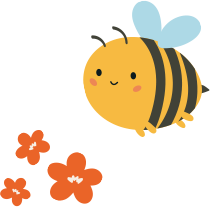Figma card sorting vs UXtweak card sorting
Here’s a quick overview of why UXtweak is a better alternative to Figma card sorting for your needs.
Figma | UXtweak | |
Setting up the study | A bit cumbersome, having to edit the predefined text. Possible to move or delete elements accidentally. The predefined instructions are quite unclear and need to be changed. | Easy. Select closed, open, or hybrid card sorting options, and specify the cards and categories in assigned fields. The predefined instructions are clear, although you can modify the text as needed. |
Distributing the study | Cumbersome. To share a Figma card sorting study, you must duplicate the template for each participant, ensuring independent work but making it challenging to manage and track. | Easy. Share a single link for the study, similar to how Google Forms function. |
Screener question | Not possible to add a screener question. | You can screen participants at the beginning of the study to ensure just the participants that match your target audience are let through to the study. |
Completing the study | Moving the tiles, creating and naming categories is moderately difficult. Participants can move and delete elements accidentally. The UX is not very inviting or enticing. | Very easy to move the cards into selected categories, and create or name the categories. No possibility of accidentally deleting content. |
Overall experience | Not very intuitive for users that are not familiar with the Figma tool, below average UX. | Pleasant UX and easy to use. |
Analysis | No results analysis. You have to write down each result in a separate table and analyze them manually. | UXtweak analyzes the results for you. Simple-to-understand analytics are available on the result page where you can see the most popular categories and other important metrics. |
How to Use the Card Sorting Template in Figma?
1. Create and Customize the Template
Start by opening a FigJam file and using a card sorting template. Customize it by editing the labels on each card to match your project’s needs. Add or remove cards as necessary for your specific study.

2. Organize Groups or Categories (Optional)
For hybrid or closed card sorting, name the groups or categories in advance. If participants are allowed to create their own categories (open card sorting), leave space for them to add names themselves.

The picture shows an example of closed or hybrid card sorting, illustrating how groups are predefined (with the option for users to create new ones). In the “Scrambled Cards” section, cards are ready to be classified by participants.
3. Prepare and Share Instructions
Provide clear and detailed instructions on how to conduct the sorting exercise, especially if participants are not familiar with FigJam. Explain the process, how they should interact with the cards, and any rules or guidelines they need to follow.

It is also usually recommended to write the basic rules on the left side of the bar. This way, participants can easily refer back to the instructions at any point during their session.
4. Engage Participants and Facilitate the Session
Share the FigJam board with participants and explain the background and goals of the session. Be prepared to offer encouragement and answer questions if needed to get participants started.
How to invite participants?
You can invite participants to join by hosting the FigJam template through open sessions. Participants do not need a Figma account, but you will need one and a paid FigJam plan. Open sessions allow you to host a public session, granting invitees edit access to your FigJam file for 24 hours.

Drawback: Managing Multiple Duplicates in FigJam
To share a card sorting study with multiple participants using FigJam, you’ll need to duplicate the template, creating separate versions for each participant. This ensures that each participant works independently without influencing others, but it can quickly become overwhelming and confusing for researchers to manage and track interactions.
5. Participants Conduct the Card Sort
Allocate time (typically around 10 minutes) for participants to sort the cards into categories that make sense to them. Emphasize that there are no wrong ways to organize the cards, encouraging creativity.

6. Discuss and Share Insights
Have each participant explain their thought process behind their sorting. Take note of recurring themes, differing perspectives, or significant insights shared during this discussion.
7. Summarize and Analyze Findings
Once all participants have shared, summarize key themes and findings. Use these insights to inform any necessary refinements to your information architecture or project goals.
How to conduct card sorting in UXtweak?
1. Create a free account
Go to UXtweak and sign up for a free account – no credit card or billing details required.
2. Create a card sorting study
In the dashboard, start by creating a new card sorting study. (Feel free to explore other free research tools available later if you’re interested.)
Next, choose the type of card sorting you wish to conduct. Here’s a quick overview of the options:
- Open: Participants sort cards into groups they define and label themselves.
- Closed: Participants sort cards into predefined categories you provide.
- Hybrid: Participants can sort cards into your predefined categories while also creating their own groups.
For this example, we’ll proceed with the hybrid option.

3. Create the cards
In the “CARDS” tab, you can create cards by entering them individually or importing from a CSV file.
You can also add images and descriptions to the cards and opt to randomize their order for participants.

4. Create the categories
In the “CATEGORIES” tab, enter the names for your predefined categories.
For hybrid card sorting, where participants can create additional categories, you can also specify a limit on the number of new categories they can add.

5. Set up the rest of the study
You can customize a welcome message, instructions, a thank-you message, and a closure message for when the study ends.
Predefined text is available for all of these, so you can use it as-is if preferred.
Additionally, you can add a screener question and include extra pre-study or post-study questions under the questionnaire tab.

6. Distribute the study
When your study setup is complete, you can review it by clicking the “PREVIEW” button in the top right corner.
If everything looks good, you’re ready to distribute your study. Simply copy the link and distribute it via social media or email. Each participant will work on the study individually.
You can also explore other recruiting options, such as using a user panel or onsite recruiting.

7. Analyze the results
Once your study has gathered its first response, you’ll find data on the results page. This includes basic demographic details of your respondents, the time they took to complete the study, how many cards they sorted, as well as any categories they created.
You can easily view the most common groupings in the result matrix, check the most popular placements, or dive into detailed insights using the similarity matrix and dendrogram.

Why UXtweak is a better alternative to Figma card sorting?
- Provides a specialized free card sorting tool
- Simple setup for card sorting studies
- More options for customization
- Easy study distribution
- Clear, ready-to-view result analysis
- User-friendly for participants
- Option to find participants if needed
If you want to see how the study would look from the participant’s point of view check out these demos.
Conclusion
If you’ve been using Figma for card sorting or are thinking about it, we suggest giving UXtweak a try. UXtweak makes setup simple, offers a smoother experience for participants, and takes care of analyzing results automatically – making your card sorting tasks easier and more effective.