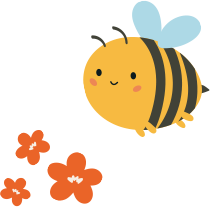Key Takeaways
🚀 Plugins can speed up your workflow by automating tasks and managing assets.
🛠️ There’s a plugin for everything – testing, wireframing, and animations. Learn about WireFrame for mockups and LottieFiles for animations.
💸 Many plugins are free, like Unsplash for images and Lorem Ipsum for text, making design easier without extra costs.
🧩 Learn what each plugin does, how to use it, and where it fits into your workflow.
✅ Choosing trusted plugins like UXtweak helps avoid future issues.
Recommended plugins
- UXtweak – best for prototype testing
- html.to.design – best for converting websites into editable Figma designs
- Tokens Studio – best for maintaining design consistency
- WireFrame – best for creating wireframes and user flows
- UX Stack Guru – best for creating flow charts
- Unsplash – best for quick placeholder images
- Content Reel – best for adding and managing custom text, images, and icons
- Illustrations – best for free illustrations
- Blush – best for creating illustrations
- Pitchdeck Presentation Studio – best for creating presentations
- Chart – best for graphical data visualization
- Lorem Ipsum – best for generating placeholder text quickly
- Rename It – best for organizing layers and frames efficiently
- Brandfetch – best for accessing brand assets instantly
- SPELLL – best for real-time spell checking in Figma
- Morph – best for adding stylish effects to designs
- Arc – best for curving text effortlessly
- LottieFiles – best for adding and customizing animations
- Google Sheets Sync – best for linking Google Sheets data to Figma
- Remove BG – best for removing backgrounds
- Iconify – best for accessing a wide collection of icons
What are Figma plugins?
Figma plugins are add-ons that expand Figma’s features by providing extra tools for tasks like automation, design assets, and workflow improvements.
We’re going to show you some of the top Figma plugins that can take your design workflow to the next level:
Did you know?
Many users on Reddit have shared concerns about relying too much on third-party Figma plugins, as some have introduced paywalls, lost support, or stopped updating, disrupting workflows.
It’s best to stick to trusted plugins like UXtweak, which offers reliable support and long-term value, and prioritize Figma’s built-in features whenever possible.
1. UXtweak – best for prototype testing

UXtweak is a smart plugin for usability testing that integrates with Figma. It allows you to test Figma prototypes, gather real user feedback, and identify design flaws before development.
👌 I love how easy and quick it is to set up the tests. To import the prototype from Figma, you just need a link. It imports all your transitions directly from Figma, or you can choose to connect the screens manually during setup.
The analytics are great, you can easily filter out specific respondent groups, based on different criteria, and analyze results for each of them. I like that you can get a great amount of qual and quant insights without having to spend hours on the manual analysis.
How it works:
To test your Figma prototypes with UXtweak, simply prepare your Figma file, log in or register with UXtweak, create your study, and import the prototype. Share the prototype with participants, and you’re all set to go!
Price: Depends on the plan, but with UXtweak it is possible to do basic usability testing for free.
2. html.to.design – best for converting websites into editable Figma designs

This plugin enables you to convert any website into fully editable Figma designs. Simply import the HTML to start designing without building each element from scratch.
How it works:
Open the plugin menu and launch html.to.design. Enter the URL, select the viewports (mobile, desktop, tablet), and click import.
Price: 18 USD/month
3. Tokens Studio – best for maintaining design consistency

This plugin lets you create and manage design tokens, which are reusable design elements like colors, spacing, typography, and shadows. You can easily update tokens and see the changes apply across your entire Figma design, whether it’s just a specific section or the whole project.
How it works:
Download the Tokens plugin from the Figma Community, then run it in your Figma project to start using design tokens.
Price: Free (Pro version available for 49 EUR/month).
4. WireFrame – best for creating wireframes and user flows

The Wireframe plugin for Figma helps you quickly create wireframes, user flows, and prototypes using over 350 pre-built graphics for web and mobile.
How it works:
Install the WireFrame plugin from the Figma Community, open it in your project, and start dragging and dropping wireframes.
Price: Free
5. UX Stack Guru – best for creating flow charts

UX Stack Guru is a free plugin that you can use in Figma and FigJam to quickly create flow charts, sitemaps, and information architecture with drag-and-drop components.
How it works:
To download UX Stack Guru, go to the Figma Community, search for the plugin, and click “Install.” Once installed, you can access it from the plugin menu in Figma or FigJam.
Price: Free with paid upgrades.
6. Unsplash – best for quick placeholder images

The Unsplash plugin for Figma lets you insert high-resolution images from a library of over 3 million free photos directly into your designs. The images are free to use for both commercial and personal projects under the Unsplash License.
How it works: Simply install the Unsplash plugin, search for a photo, and click to add it to your design. Price: Free
7. Content Reel – best for adding and managing custom text, images, and icons

The Content Reel plugin for Figma helps you design more efficiently by allowing you to pull text strings, images, and icons from one palette. You can create and customize your own content, share it with others, and access it easily from your Home screen.
How it works:
- Install the Content Reel plugin, search for content, and easily add it to your design.
- Search or create text, image, and icon content to use in your designs.
- Apply content to layers with a single click or drag and drop.
- Customize and pin frequently used content for quick access.
Price: Free
8. Illustrations – best for free illustrations

The Illustration Libraries plugin for Figma lets you add free, high-quality illustrations to your designs. All illustrations can be used under the Creative Commons license, so you don’t need to create your own.
How it works:
Install the Illustrations plugin, find pictures you like, and drag them into your design.
Price: Free
9. Blush – best for creating illustrations

The Blush plugin for Figma lets you create and customize unique illustrations by mixing and matching design elements. Choose from collections by artists, tweak the components, or hit the random button to generate fresh compositions that suit your brand.
How it works:
Install the Blush plugin, choose a collection, pick a composition, and place it on your design. Customize it further to fit your style.
Price: Free (Pro version available for $12/month).
10. Pitchdeck Presentation Studio – best for creating presentations

Pitchdeck is a Figma plugin that simplifies creating animated presentations with real-time previews, GIFs, videos, and more. You can export your slides to PowerPoint, Keynote, Google Slides, or PDF, and even embed content like YouTube videos, GIFs, and iFrames directly into your slides. The plugin also offers password-protected URLs for browser-based presentations and built-in analytics to track performance.
How it works:
- Install the Pitchdeck plugin from the Figma Community
- Add animations, videos, or links to your Figma slides.
- Export to PowerPoint, Keynote, Google Slides, or PDF with editable text.
- Present from anywhere with password-protected URLs.
Price: Free (Pro version available for $23/month).
11. Chart – best for graphical data visualization

Chart is a powerful Figma plugin that allows you to create 18 types of charts using real or random data. You can import data from various sources like Excel, Google Sheets, CSV, JSON, or REST APIs, and even generate random data trends. The plugin supports full customization, allowing you to easily update and edit charts as needed.
How it works:
- Install the Chart plugin from the Figma Community
- Import data from sources like CSV, Google Sheets, or JSON.
- Create and customize 18 types of charts directly in Figma.
- Update and edit charts with real or random data.
Price: Free (Pro version for $10/year and Team version for $50/year available).
12. Lorem Ipsum – best for generating placeholder text quickly

Lorem Ipsum fills text layers with placeholder text, helping to preview projects before the final copy is ready. This Figma plugin generates text instantly and offers multiple generator options, including Pirate Ipsum and Pizza Ipsum. It also works with Figma’s Quick Actions, allowing text generation without opening the plugin window.
How it works:
- Install the Lorem Ipsum plugin from the Figma Community.
- Select a text layer.
- Click “Generate” to add placeholder text.
Pricing: Free.
13. Rename It – best for organizing layers and frames efficiently

Rename It helps keep Figma files organized by allowing batch renaming of layers and frames. It simplifies file management with features like renaming multiple layers at once, sequential renaming, copying layer names, and find-and-replace functions.
With quick actions support, layers can be renamed without opening the plugin window. It also offers customization options such as numbering sequences, alphabet sequences, and case conversions to fit different naming conventions.
How it works:
- Install the Rename It plugin from the Figma Community.
- Select layers to rename.
- Use the quick action launcher (⌘/ on Mac, Control/ on PC) and search for “quick rename.”
- Enter a new name using keywords like %N for sequential numbering or %* for existing names.
- Confirm the sequence order and apply the changes.
Pricing: Free.
14. Brandfetch – best for accessing brand assets instantly

Brandfetch lets you find and import high-quality brand assets into Figma by entering a company name for instant access to logos, icons, colors, and fonts.
With millions of assets available, it helps keep projects consistent. Users can also claim their brand to keep assets updated and accessible.
How it works:
- Install the Brandfetch plugin from the Figma Community.
- Type in a company name to fetch its logos, colors, and fonts.
- Insert the assets directly into your Figma project.
- Claim and sync your own brand assets for easy future access.
Pricing: Free.
15. SPELLL – best for real-time spell checking in Figma

SPELLL helps catch and fix spelling mistakes in Figma and FigJam, working in real-time to ensure text accuracy. It provides suggestions, allows users to fix or ignore errors with a click, and supports 43 languages. Custom dictionaries can be created to prevent brand names from being flagged.
How it works:
- Install the SPELLL plugin from the Figma Community.
- Open the plugin to scan for spelling errors.
- Accept or ignore suggestions, or fix multiple instances at once.
- Keep the plugin open for continuous real-time spell checking.
Pricing: Free for small files. Paid plans available after a 7-day trial for larger documents.
16. Morph – best for adding stylish effects to designs

Morph makes it easy to enhance Figma designs with creative effects like gradients, neon styles, reflections, and more. With a simple selection, users can apply and customize effects to add a unique touch to their work. The plugin offers flexibility to mix and match multiple effects for standout designs.
How it works:
- Install the Morph plugin from the Figma Community.
- Select a shape, vector, or text layer.
- Choose an effect and apply it with a click.
- Adjust properties to fine-tune the look.
Pricing: Free – no registration required.
17. Arc – Best for curving text effortlessly

Arc allows designers to easily curve text upward, downward, or into a full circle, adding a unique touch to their designs. With a simple slider adjustment, users can preview and apply curved text effects instantly. The plugin provides a quick way to achieve polished typography without complex workarounds.
How it works:
- Install the Arc plugin from the Figma Community.
- Select a text layer.
- Run the plugin and adjust the slider.
- Click “Apply” to curve the text.
Pricing: free trial available for up to 5 uses.
18. LottieFiles – best for adding and customizing animations in Figma

LottieFiles makes it easy to bring designs to life by converting them into high-quality Lottie animations directly within Figma. With access to over 500,000 free and premium animations, designers can quickly create engaging visuals without motion design expertise. The plugin supports various Figma features, including components, gradients, and custom shapes, transforming them into production-ready animations for websites and apps.
How it works:
- Install the LottieFiles plugin from the Figma Community.
- Upload dotLottie (.lottie) or Lottie JSON (.json) files or browse the animation library.
- Customize animations with colors, themes, and frame options.
- Export animations as SVGs, GIFs, or production-ready Lottie files.
Pricing: free with additional premium options available.
19. Google Sheets Sync – best for linking Google Sheets data to Figma

Google Sheets Sync allows designers and developers to easily import and update content from Google Sheets directly in their Figma files. It’s a free and simple solution for keeping designs aligned with real data, making it an essential tool for projects that require dynamic content updates.
How it works:
- Share your Google Sheets file by generating a shareable link.
- Name Figma layers with
#followed by the data field name (e.g.,#Title). - Run the plugin, paste the shareable link, and click ‘Sync’ to update content.
Pricing: free.
20. Remove BG – best for removing backgrounds

RemoveBG instantly removes image backgrounds in Figma with a single click, creating transparent PNGs or adding a white background effortlessly. It’s an ideal tool for designers looking to streamline their workflow without manual editing or repetitive tasks.
How it works:
- Install the RemoveBG plugin from the Figma Community.
- Run the plugin within your Figma project.
- Select an image and remove the background with one click.
Pricing: paid (1 credit per image).
21. Iconify – best for accessing a wide collection of icons

Iconify provides access to thousands of icons from popular libraries such as Material Design, FontAwesome, and many more. It’s a great tool for designers who need scalable, customizable icons without switching between different sources.
How it works:
- Install the Iconify plugin from the Figma Community.
- Search for the desired icon using keywords or browse by category.
- Click to insert the icon directly into your Figma project.
Pricing: free.
Free Figma plugins for designers
- UXtweak – Best for prototype testing
- WireFrame – Best for creating wireframes and user flows
- UX Stack Guru – Best for creating flow charts
- Unsplash – Best for quick placeholder images
- Content Reel – Best for adding and managing custom text, images, and iconsI
- llustrations – Best for free illustrations
- Blush – Best for creating illustrations (free with premium options)
- Pitchdeck Presentation Studio – Best for creating presentations (free with premium options)
- Chart – Best for graphical data visualization (free with premium options)
- Lorem Ipsum – Best for generating placeholder text quickly
- Rename It – Best for organizing layers and frames efficiently
- Brandfetch – Best for accessing brand assets instantly
- SPELLL – Best for real-time spell checking (free for small files)
- Morph – Best for adding stylish effects to designs
- Arc – Best for curving text effortlessly (free trial available)
What can your use of plugins look like in practice?
1. Discover (understand the problem)
Goal: Research and gather insights to understand the user’s needs.
Activities:
- Conduct user interviews, surveys, and ethnographic studies and concept testing
- Perform competitive analysis and market research.
- Gather qualitative and quantitative data about the problem space.
- Build empathy maps and user personas to understand user goals, pain points, and motivations.
- Use affinity mapping to organize and categorize research findings, observations, and user feedback.
Suitable plugins:
- UXtweak to conduct interviews and surveys, or test your concept and designs using first click testing or five second testing
2. Define (clearly define the problem)
Goal: Synthesize the research to define the problem accurately.
Activities:
- Analyze and cluster insights from the discovery phase.
- Create problem statements or “How Might We” questions.
- Define user personas and journey maps to visualize pain points and opportunities.
- Create flowcharts to map out user journeys and decision points, helping to visualize how users interact with different parts of the product.
- Prioritize key user needs and business goals to focus on in the next phase.
Suitable plugins:
- UX Stack Guru for creating flowcharts.
- UXtweak to create journey maps according to research
3. Develop (ideate and generate solutions)
Goal: Explore various solutions and test concepts.
Activities:
- Brainstorm a wide range of design ideas and solutions.
- Create wireframes, sketches, and low-fidelity prototypes.
- Conduct usability testing or A/B testing with early concepts.
- Iterate based on user feedback to refine ideas and eliminate ineffective ones.
Suitable plugins:
- WireFrame for creating wireframes.
- Unsplash for quick placeholder images.
- UXtweak to conduct A/B testing on prototypes.
4. Deliver (refine and implement the solution)
Goal: Finalize the solution and ensure it works well for users.
Activities:
- Build high-fidelity prototypes and conduct final rounds of usability testing.
- Collaborate with developers to ensure smooth handoff of design assets.
- Monitor and evaluate the product after launch to capture ongoing user feedback.
- Continuously improve the product through iteration and optimization.
Suitable plugins:
- ProtoPie to create high-fidelity prototypes.
- UXtweak to get feedback from real users.
Conclusion
In this article, we’ve highlighted several useful plugins, organizing them based on user feedback. Additionally, we explored how each plugin fits into the stages of the Double Diamond design process.
We’ve confirmed that UXtweak can be utilized in all phases of the design process, and we’ve also provided tips on how to combine it with other plugins.