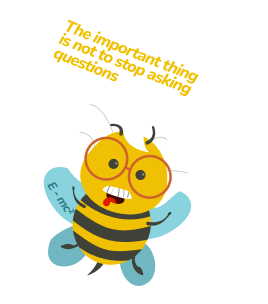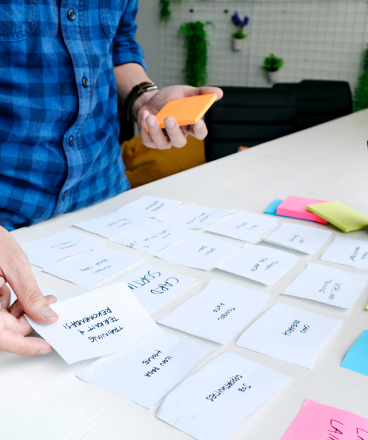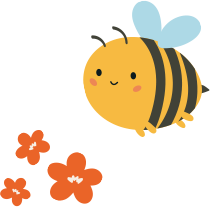Have you ever conducted card sorting using a Miro template? Or are you perhaps considering it? The whole process of creating the cards and distributing the boards to participants can be rather cumbersome. Miro is after all not a card sorting tool. Fortunately, there is an alternative to Miro card sorting that is free, and so much easier to set up and analyze + you get graphs and analytics of the results too!
Miro card sorting vs UXtweak card sorting
Let’s have a quick look at what we are talking about when saying there is a better alternative to Miro card sorting.
Miro UXtweak Setting up the study A bit cumbersome, having to edit the predefined text. Possible to move or delete elements accidentally. The predefined instructions are quite unclear and need to be changed. Easy. Select closed, open, or hybrid card sorting options, and specify the cards and categories in assigned fields. The predefined instructions are clear, although you can modify the text as needed. Distributing the study Cumbersome. You have to duplicate the template for each participant and send out individual links. Or you can let the participants work in one file on separate frames - however, you run the risk that participants copy or accidentally delete/change others’ results without your knowledge. Easy. Share a single link for the study, similar to how Google Forms function. There is no way participants can influence others’ sortings. Screener question Not possible to add a screener question. You can screen participants at the beginning of the study to ensure just the participants that match your target audience are let through to the study. Completing the study Moving the tiles, creating and naming categories is moderately difficult. Participants can move and delete elements accidentally. The UX is not very inviting or enticing. Very easy to move the cards into selected categories, and create or name the categories. No possibility of accidentally deleting content. Overall experience Not very intuitive for users that are not familiar with the Miro tool, below average UX. Pleasant UX and easy to use. Analysis No results analysis. You have to write down each result in a separate table and analyze them manually. Uxtweak analyzes the results for you. Simple-to-understand analytics are available on the result page where you can see the most popular categories and other important metrics.
How to conduct Miro card sorting?
1. Create a Miro file using the template
Create an account on Miro and use this card sorting template to create your own file. You will get a design board filled with sample text that you can edit.

2. Create the cards
In the top right corner, are 24 sample cards. Edit the text to input your own cards. If you need to create more cards, simply copy and paste the shapes to create new ones.

3. Name the groups
If you are conducting a hybrid or a closed card sorting – meaning you have some or all group names predefined – name the groups. As with the cards, simply edit the sample text. Create more groups with the shape tool or copy and edit existing ones.
There is a predefined “I am not sure” group – you can leave this if you want, but consider deleting it, if you want to do closed card sorting. Some users can use the group as an easy choice when they don’t want to think too hard about card placement.
For open card sorting participants will name the categories themselves, so you can leave the sample text.

4. Edit the instructions
Tailor the instructions for your study and the type of card sorting you want to conduct. Make sure the participants know what they are supposed to do and how to do it. Since the Miro template is not exactly intuitive, don’t be shy about details. Explain that they can create new categories and how and warn them not to delete any predefined items or cards.
If you are conducting the study with multiple participants in one file, make sure to tell them to work just in the frame assigned to them and don’t look at the others. If the participants get inspired by other’s solutions (or even accidentally delete or change stuff) the integrity of the study is compromised.

5. Distribute the card sorting study
You have 2 options when it comes to distributing the study:
- Create duplicate frames for each participant in the same file
- Create separate files for each participant
There are pros and cons for both these approaches.
If you let the participants work in one file, although separate frames, they still have the option to look at the other frames and even change their contents. You place a significant amount of trust on the participant to only work in their own frame and not compromise the study. To a participant looking at others’ responses might seem totally harmless even if you ask them not to, however, it might alter their sorting without them even consciously realizing it.
To duplicate the board and create separate files ensure the study’s integrity however it means more work for the researcher. You will also have to send out separate links for each participant.
How to conduct card sorting in UXtweak?
1. Create a free account
Head to UXtweak and register for a free starter account. You don’t need to input any credit card or billing information.
2. Create a card sorting study
In the dashboard, create a new card sorting study. (There are also other free research tools that you can explore later if you want.)
Select the type of card sorting you want to conduct. Just to recap here are the main differences between them:
- Open – Respondents sort your cards into groups that make sense to them and then label the groups themselves.
- Closed – You give respondents predefined categories to sort the cards into.
- Hybrid – You give respondents categories to sort your cards into and enable them to create their own categories as well.
For this walkthrough, we will choose the hybrid category.

3. Create the cards
In the “CARDS” tab you can create the cards by writing them one by one or import them from a CSV file.
You also have the option to add an image and description to the cards and randomize the order of the cards shown to the participants.

4. Create the categories
In the “CATEGORIES” tab, name your predefined categories.
Since we selected a hybrid card sorting, where participants can also create additional categories, you can also set a limit on how many categories can be created.

5. Set up the rest of the study
You can set up a welcome message, instructions, a thank you message, and a message that will show once the study is closed.
There is predefined text for all of these, so you can leave it as is, if you wish.
You can also include a screener question and additional pre-study or post-study questions in the questionnaire tab.

6. Distribute the study
Once you have your study setup complete, you can preview it by clicking on the “PREVIEW” button in the top right corner.
If everything looks good, you’re ready to distribute your study. You can simply copy the link address and share it on social media or send it out via email. Each participant will complete the study on their own.
There are other recruiting options you can explore such as the user panel, or onsite recruiting.

7. Analyze the results
After your study has collected the first response, you will see data on the result page. You can see basic demographic data of your respondents, the time it took them to complete the study how many cards they sorted, and where and what categories they created.
You can quickly see the most popular grouping in the result matrix and most popular placement matrix, or consult the similarity matrix and dendrogram.

Why UXtweak is a better alternative to Miro card sorting?
- Provides a specialized free card sorting tool
- Easier to set up the card sorting study
- More customization options
- Easier to distribute the study
- No way for participants to see others’ solutions
- Ready-to-view and easy-to-understand result analysis
- Much more intuitive for the participants
If you want to see how the study would look from the participant’s point of view check out these demos. ⬇️
Conclusion
Whether you were using Miro card sorting in the past or are considering using it, we hope you will consider giving UXtweak a try instead. UXtweak’s tool is designed specifically for card sorting, allows for easy card and category creation, and provides much more pleasant UX to the participants. You also never have to analyze the results manually.