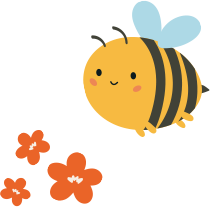How can this feature enhance your UX research? Read the article and find out how you can implement Thinking-Aloud feature in your online usability tests with UXtweak.
According to Jakob Nielsen Think-Aloud is one of the most useful usability testing tools for a modern UX researcher. This situation seems to be a result of a barely changing nature of human behaviour. Additionally, tools that can record and analyze inner monologues are relatively cheap, easy to learn and they can be universally used in other projects. All that makes Think-Aloud feature a must-have for UX researchers.
Defining the goals and tasks of the study
The first thing you need to do before creating a usability study with Think-Aloud feature, is set clear goals. Think about the particular parts of your website (or prototype created in Axure) where you wish to collect user feedback.
- Which part is the most important to talk about during the study?
- What do you want to find out about it?
Once you figure it out, formulate your tasks. Don’t be afraid of giving some freedom to your respondents. Make sure your questions are not biased and are formulated correctly.
Think-Aloud can help you find answers to questions that you haven’t thought of by getting you specific audio feedback.
You can create a study using the Think-Aloud feature in our Website Testing tool. It’s the easiest way to not only get quality user insights but also gather audio feedback on your website’s usability.
How to activate the Think-Aloud feature?
You can implement the Think-Aloud feature in Website Testing in the matter of seconds.
- Go to the Setup of your study
- Open the Tasks tab and use the switch on the right side to toggle Think-Aloud on.

Now, your study can record the participants’ voices. It works on any kind of device – desktop, tablet or smartphone, as long as the browser supports the MediaRecorder, MediaStream and AudioContext APIs.
Pro tip: Not every potential tester may be able to (or willing) to record their voice. Some may have a broken microphone, others may worry about their privacy. If Think-Aloud is crucial for your research, make Think-Aloud mandatory in your study. Respondents who won’t allow access to their microphone, simply won’t continue with the study.
Instructions for respondents
After you enable the Think-Aloud, respondents who click a link to your study will be asked to allow UXtweak to access their microphone. The mentioned step follows after the study’s initial Welcome Message.
However, this doesn’t mean that respondents know that they should be thinking aloud – or even how your recording works. Don’t forget to mention everything they need to know in the instructions before the study. Explain the feature and its importance to your study and assure your respondents that you want to hear all their unfiltered thoughts and opinions.
Remind the testers, that you expect them to think aloud in every task:
“Don’t forget to speak everything that’s on your mind – What are you doing and why? How do you understand the things you see?”
Let them speak
Think-Aloud is a powerful feature for your UX reaserch toolkit. By hearing your customers’ thoughts you get a convincing power and can melt the heart of even the most stubborn stakeholder, showing them the importance of good UX.
Create your first Website testing study with UXtweak today and go ahead your competitors with quality user feedback and audio insights.
Editor’s note: this post was originally published on May 29, 2020 and was updated to stay relevant and comprehensive.