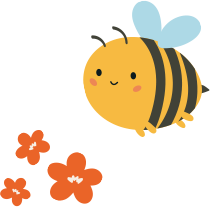Recommended plugins
UXtweak – best for prototype testing
The UXtweak plugin is perfect for testing InVision prototypes to uncover usability issues early on. It helps you gather user feedback, improve your designs, and avoid costly mistakes before development starts.

How it works:
- Log in to your UXtweak account and set up a study.
- Sign in to InVision, copy the public share link of your prototype, and import it into UXtweak.
- Create tasks, set up instructions, and recruit respondents to participate in your study.
- Once set up, you can run the study, analyze results, and make necessary improvements to your design.

Price: you need to have purchased InVision and UXtweak
Figma – best for gathering feedback while keeping your designs private
The InVision Freehand + Figma plugin lets you share specific Figma artboards for feedback without sharing your entire design file. It simplifies reviews, allowing teammates to leave comments and reactions in one place. It is perfect for gathering feedback while keeping your designs private.

How it works:
- Install the InVision Freehand plugin and sign into your InVision account.
- Add the Figma file URL to the plugin.
- Send your design to a new or existing Freehand or Prototype in InVision for collaboration.
Price: you need to have purchased InVision and Figma
Google Docs – best for keeping all project-related documents in one place
The Google Docs plugin is great for keeping all project-related documents in one place. It allows teams to easily embed Google Docs in InVision, ensuring everyone has quick access to the right files for seamless collaboration.

How it works:
- Embed Google Docs directly into your Freehand canvas for easy access.
- Add context within Freehand to keep your team aligned.
- Organize all relevant docs in an InVision Space for centralized project management.
Price: you need to have purchased InVision
Pro Tip
InVision also integrates with Microsoft 365 tools like Microsoft Forms, Word, PowerPoint, Excel, and Visio.
Google Maps – best for sharing locations directly on Freehand
The Google Maps plugin is ideal for embedding and sharing locations on the Freehand canvas, making it perfect for planning events, meetings, or team activities.

How it works:
- Embed Google Maps directly into your Freehand whiteboard.
- Collaborate with your team on locations for seamless planning.
Price: you need to have purchased InVision
Loom – best for adding video context to designs
The Loom plugin is perfect for adding video context to your Freehand canvas, making collaboration more personal and engaging, even asynchronously.

How it works:
- Record Loom videos to explain ideas directly in your Freehand.
- Allow your team to interact with the videos, boosting communication and productivity.
Price: you need to have purchased InVision and Loom
Asana – best for simplifying project management
The Asana plugin is perfect for simplifying project management by connecting tasks and milestones with your design process for better team collaboration.

How it works:
- Import Asana tasks and milestones to track project progress visually.
- Create Asana tasks directly from notes or cards, keeping your workflow uninterrupted.
- Embed projects in Asana to ensure alignment across the team.
Price: you need to have purchased InVision and Asana
Zoom – best for video meetings within InVision
The Zoom plugin for InVision is perfect for running interactive meetings, workshops, and design sprints directly within the InVision Freehand canvas, keeping collaboration engaging and productive.

How it works:
- Install the Zoom plugin and sign in to your InVision account.
- In a Zoom meeting, open the Freehand app from the My Apps tab.
- Collaborate with your team in real-time on the Freehand canvas during the Zoom meeting.
Price: you need to have purchased InVision and Zoom
Slack – best for getting real-time updates
The Slack plugin is great for getting real-time updates from InVision, ensuring you never miss a message and keeping your projects on track.

How it works:
- Install the InVision app and sign in to your InVision and Slack accounts.
- Connect your Slack workspace to receive InVision comments and notifications in real time.
- Stay focused by managing all your project updates directly in Slack.
Price: you need to have purchased InVision
Azure DevOps – best for real-time project planning
The Azure DevOps plugin is ideal for real-time collaboration on project planning, enabling teams to work together and track progress seamlessly.

How it works:
- Add connected work items to a shared visual canvas for easy access.
- Collaborate live or asynchronously with real-time updates to the project plan.
- Use tools like comments and sticky notes to gather feedback and embed key documents for quick access.
Price: you need to have purchased InVision
Spotify – best for adding music to meetings
The Spotify plugin is perfect for adding music or podcasts to your collaborative sessions, making meetings and brainstorming more engaging and fun.

How it works:
- Embed Spotify playlists, podcasts, or tracks directly into your Freehand canvas.
- Set the tone for your presentation or play background music during brainstorming.
- Inspire your team with curated soundtracks for every session.
Price: you need to have purchased InVision